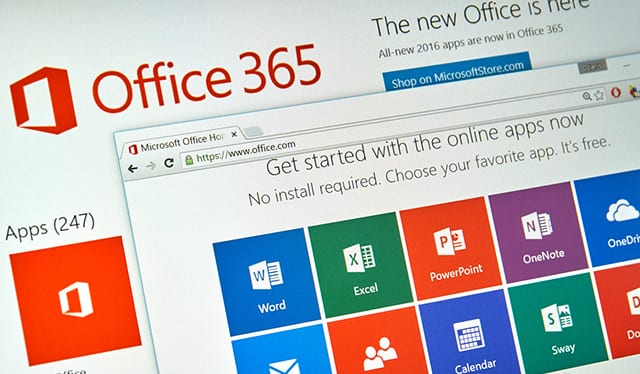
Let’s find what you’re looking for. Search our resources, blog, pages, and any other content on our website.
So you’ve ventured into the world of Microsoft Office 365, and you want to make the most of your investment. You’re not alone. Over 22 million people now subscribe to the online productivity suite. With a number of different packages and an ever-expanding menu of applications, it’s easy to feel overwhelmed by this massive product. Some of 365’s best features aren’t obvious at first glance, so we’ve outlined four of our favorites:
Office 365 subscribers get access to OneDrive, a cloud-based hub where users can store, edit and share files. Regardless of the type of device you’re using, you can access the hub by logging on to OneDrive’s website. (If you’re mobile, be sure to download the OneDrive app.) Once you’re on the site, you can add files via the “upload” button or drag them directly from your desktop. Even when you’re offline, you can access your files by synchronizing OneDrive to your PC or Mac. Changes you make offline are automatically saved to the cloud the next time you log on.
OneDrive allows you and your teammates to collaborate on documents in real time from across the building or around the world. Say goodbye to endless email strings and needless phone conversations. But that’s not the only way 365 lets you connect with co-workers from the comfort of your desk. Skype for Business allows you to easily contact teammates via instant message, video chat, audio call or a virtual meeting. Colleagues who don’t have Skype for Business can join your meeting by using the free web app.
Sway is an online presentation program designed especially for business customers and educators. With the click of a button, Sway integrates your choice of photos, videos and text into a stunning visual display. The presentations are a snap to create, and they pack a powerful punch for viewers. Whereas PowerPoint users must manually add content, Sway users can grab and embed content—audio, photos, video and so on—simply by selecting an icon. Sway’s interface includes icon links to YouTube, Twitter, OneDrive, Facebook and numerous other media-rich sites. Even when your creativity runs dry, you’ll never feel stumped for ideas with Sway. Helpful content and design suggestions come part and parcel with this application.
Microsoft’s Tellme feature throws a lifeline to people who are struggling to remember a command or figure out a process in the office suite. Simply click on the Tellme box (situated near the light bulb icon) and type a keyword that explains your struggle. Tellme answers your questions intuitively. For example, let’s say you’re typing a newsletter and can’t remember how to format it into two columns. You type the word “columns” in Tellme’s light bulb box, and up pops an “Add or Remove Columns” option. Click it, and the columns materialize before your eyes. You’ll get plenty of bang for your buck from Office 365 if you take a few minutes to learn its nuances. Microsoft delivers a seemingly mind-boggling amount of material in the software, but it’s worth your time.